How To Change The Title Of Your Wordpress Blog
To edit a page name in WordPress, you'll need to have the WordPress username and password. You'll need to be an Editor or an Administrator. The lower roles will not be able to rename pages or posts.
Once in the backend, you'll be able to edit:
- Post or page titles – also known as heading 1 or an h1 tag.
- The post or page slug – also known as the page name. Visible at the end of the permalink or WordPress URL, shown in the browser address bar.
- The menu label, aka navigation label.
If you're new to WordPress, perhaps you've not realised that text labels used for the page title, the page slug and the navigation label can all be different.
Using different words tidies up the look of a WordPress website although, the three should correspond for good search engine optimisation.
Read on; I'll explain it all.
The WordPress page title and the navigation menu
Changing a WordPress page title is a simple job.
The slug will not change when you edit the page title (heading 1).
However, editing the page title does change the navigation label.
It's easily rectified – just read these instructions before you make any changes to a live website.
Learn to change the navigation label before you edit a WordPress page title. You'll then be able to nip in and correct it.
Only Administrators have permission to edit menus.
Edit the navigation label
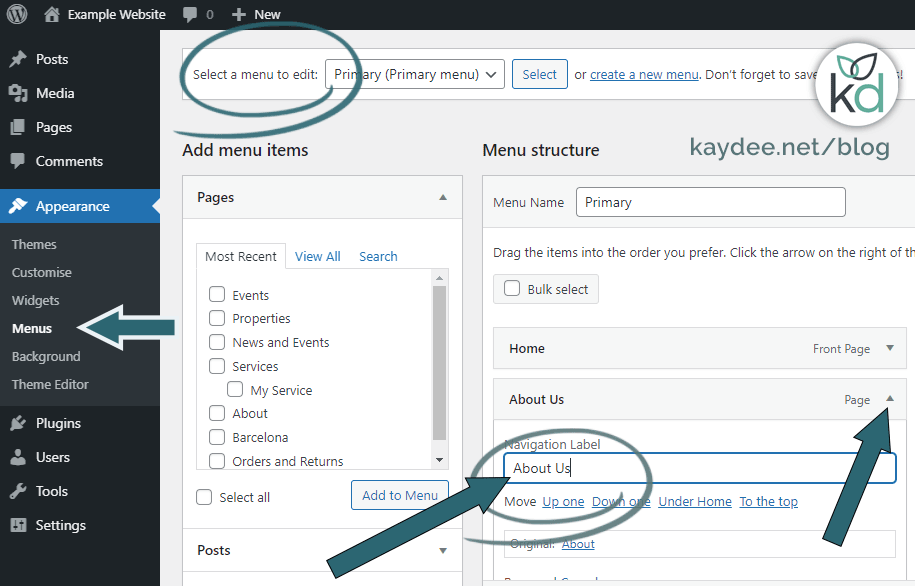
- From the left-hand menu, go to APPEARANCE > MENUS.
- You'll need to be on the 'Edit Menus' tab.
- Select the menu you want to edit.
- Hit the arrow icon associated with the menu item to be changed.
- Find NAVIGATION LABEL.
- This is the field to edit – whatever text you enter here will show on the navigation bar on the front end of the website despite the page title.
- Enter whatever you like here.
- Save the menu.
Change the navigation label BEFORE you make edits to the page title. That way, the navigation label will stick; it will override the page title even if you edit the title again.
When you go back to edit the WordPress page title, you can now edit with confidence.
Edit a page title in WordPress
A super-fast way to edit the page title
- Simply go to Pages on the left-hand menu within WordPress.
- Once on the Pages screen, hover over any page and click Quick Edit.
- Generally, the Title field contains the text used as the heading 1 (H1) tag at the top of any page or post. Change the title of the page here.
Edit the page title on the page
You can easily edit the page title on the WordPress 'edit page' screen too.
- Just click to select the title and start typing.
- Now hit the blue Update button to save the page.
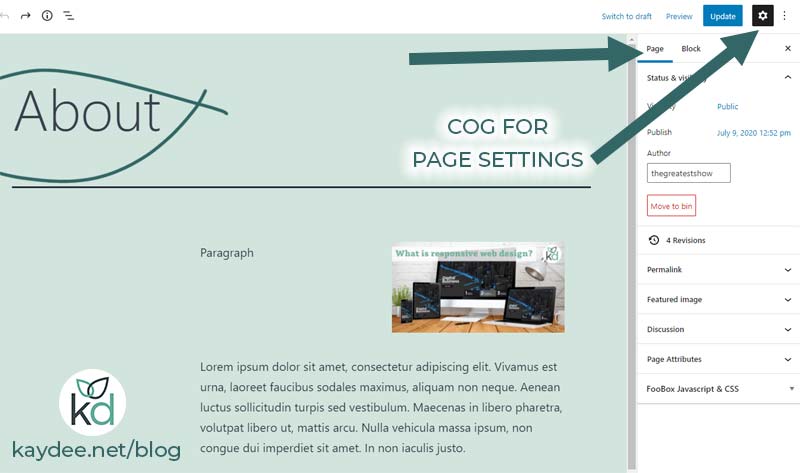
A side note – a page editor will make the page look entirely different from the image above. You'll need to know which page editor you're using.
What's the difference? URL, permalink or slug?
A URL is the entire domain name, parent category and name of the page. You'll see the URL in a browser address bar; they change as you move through a website.
The URL for this very post is https://kaydee.net/blog/edit-page-name-wordpress/
URL is the official name and stands for universal resource locator.
WordPress' name for the URL is permalink.
A WordPress slug is a name for an individual post, page, category or tag. It should be 'friendly' or easy-to-read for humans (see pretty permalinks below).
The slug for this page is 'edit-page-name-wordpress'.
Creating a title and a slug
When you create a WordPress page or post, the original title of the page becomes the slug. However, you can edit the slug.
A title such as 'Our Services' will create the slug 'our-services'.
File names across join in one string. Across the web, a dash represents spaces between words. So, within the slug, WordPress adheres to the rule.
Pretty permalinks in WordPress
You have the option to change the slug; it's not set in stone. One perfect reason to edit it is to optimise the page for search engines.
Why change the page slug?
A pretty URL (or pretty permalink) is one that humans understand. PageRank can be improved when the title and the content of the page correspond.
A WordPress page title must be a complete sentence for humans to understand. But a page slug should be short, clear and tidy. Take out the joining words for good SEO practice.
Google is advanced enough to understand the context of a sentence without joining words. Let's look at that.
By 'joining words', I mean connectives (prepositions, conjunctions and adverbs). Words such as "the, a, in, and, to, because, therefore". These words form sentences by joining nouns and verbs. They are also known as linking words, but I like to use 'join' – 'link' already means so much on the net.
Cautions to take when you edit the slug in WordPress
Be super careful when changing slugs, please. If you don't know what you are doing, edits can end in dire results.
Editing WordPress permalinks can:
- Create dud links on the website or blog.
- Send search engine listings to the 404 error page.
- Cause backlinks to no longer work.
These factors are negative signals to search engines . Fix them quickly, or the website will rapidly lose rank.
Follow these steps very carefully and have a redirect plugin in place, which I go over at the end of this post.
Once you've changed a permalink, go to the front end to check everything is working. Check the navigation and all links to pages.
These days, WordPress links to page ID rather than page name, so links should still be correct in theory. But a rule in web design is always to check.
Older versions or manual menu links will break, so I want you to proceed with caution.
WordPress menu not working?
If the menu isn't working, go to Appearance > Menus where you'll need to re-add pages.
Manually entered URLs will need changing within the HTML code.
How to edit a permalink in WordPress
Pretty URLs will help pages and posts rank better on search engines. Please read the above warnings before editing permalinks.
In WordPress, here's how to change the URL:
Start by going to PAGES via the main menu on the left-hand side of WordPress.
Edit the WordPress URL the quick way
- On the All Pages or All Posts lists, permalinks are edited using QUICK EDIT.
- Hover over the page title and click Quick Edit.
- You'll see the field for the permalink is labelled 'Slug' within the quick editor.
Edit the WordPress URL via the post/page edit option
- From the All Pages area, click the page title to edit it.
- You'll probably need to unhide the page/block settings – by default, they're hidden. Just hit the cog icon top right of the page.
- A sidebar appears on the right-hand side, where you'll see:
- the post/page settings and
- settings for any block that is selected.
- You'll need the settings for the page or the post. The tab will be named one or the other – click that.
- Scroll down this area on the right-hand side of the page to find the word Permalink. Click the word Permalink to toggle the settings.
- Now, simply change the words in the field labelled 'URL slug'. WordPress will replace any spaces with dashes (-).
- Click the blue UPDATE button to save the changes.

Redirection plugins for WordPress
There's a straightforward and excellent redirection plugin for WordPress.org, simply called Redirection by John Godley. Thank you, John!
Add the redirection plugin before you change any slugs.
Within the options (TOOLS > REDIRECTION > OPTIONS), you can monitor posts, pages and other post types for changes. Set up automatic redirects when slugs change. The old URL will redirect to the new URL.
Redirect loops
When people change the URL more than once due to indecision, they end up with a redirect loop.
The first URL redirects to the second, the second to the third, the third to the fourth. Redirect are a negative signal to search engines because they impair the ability to serve the final page.
If you've got yourself into a redirect loop using Redirection by John Godley, it's fixable.
On WordPress' main menu, on the left-hand side, go to TOOLS > REDIRECTION. You'll need to be in the Redirects area to see all the redirects currently working on the site.
What you want is that the original URL goes to the final URL, in a purist world.
If you have an interim page that has started to rank on the search engines, you may want to redirect that one to the final URL too.
Delete any of the redirects created whilst minds were indecisive.
The conclusion to edit a page name in WordPress
Editing a page name in WordPress comes with responsibilities. There is a noticeable difference between a page title, the permalink and the navigation label, but all can be changed and should have slight differences.
Suppose you are going to change permalinks, then backup the website first and proceed with caution. Always have someone on hand to restore the website if something goes awry.
How I help you with WordPress
How To Change The Title Of Your Wordpress Blog
Source: https://kaydee.net/blog/edit-page-name-wordpress/
Posted by: huertareplads.blogspot.com

0 Response to "How To Change The Title Of Your Wordpress Blog"
Post a Comment